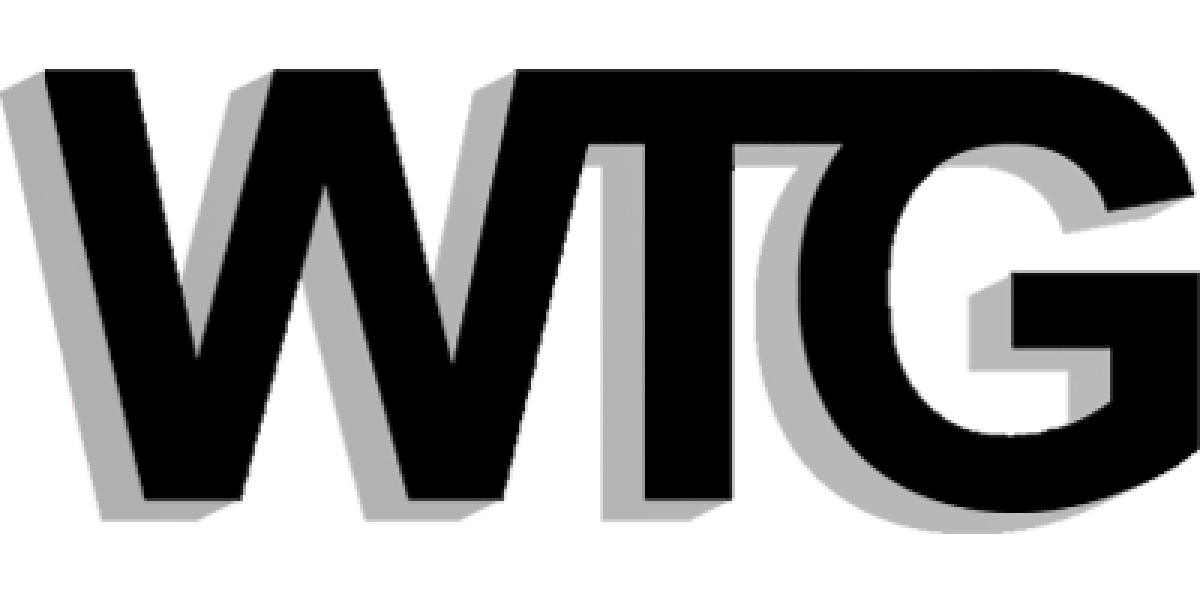Quick List – Go to Section:
- What is a solid-state drive?
- What are solid-state drives used for?
- What are the different types of SSDs
- Get the best performance from your SSD
A solid-state drive (SSD) is a new generation of storage device used in computers. SSDs replace traditional mechanical hard disks by using flash-based memory, which is significantly faster. Older hard-disk storage technologies run slower, which often makes your computer run slower than it should. SSDs speed up computers significantly due to their low read-access times and fast throughputs. Here’s all you need to know.
What is a solid-state drive?
For decades, data was stored primarily on mechanical hard drives. These traditional hard disk drives (HDDs) are mostly based on moving parts, like a read/write head that goes back and forth to gather data. This makes HDDs the likeliest computer hardware component to fail.This article contains:
The new solid-state drives work completely differently. They use a simple memory chip called NAND flash memory, which has no moving parts and near-instant access times.
Early experiments with SSD-like technology started in the 1950s, and by the 1970s and 1980s they were being used in high-end supercomputers. However, the technology was extremely expensive, and the storage capacity was small (2MB-20MBs) compared to the ludicrous 5-digit prices. SSD technology was used occasionally in the military and aerospace sectors, but it wouldn’t be used in consumer devices until the 1990s .
In the early 1990s, hardware innovations caused SSD prices to drop. However, the lifespan and size were still an issue: An SSD had a lifespan of roughly 10 years. It wouldn’t be until the late 2000s that SSDs would start to become more reliable and to provide decades of continuous usage at acceptable access speeds.
The memory chips on an SSD are comparable to random access memory (RAM). Instead of a magnetic platter, files are saved on a grid of NAND flash cells. Each grid (also called blocks) can store between 256 KB and 4MB. The controller of an SSD has the exact address of the blocks, so that when your PC requests a file it is (almost) instantly available. There’s no waiting for a read/write head to find the information it needs. SSD access times are thus measured in nanoseconds.
Note that the era of traditional hard disk drives is far from over. Shipments of SSDs are not expected to overtake HDDs until 2021. Among our own Avast users, a vast majority still have old-school mechanical drives.
What are solid-state drives used for?
SSD adoption began in high-performance technology areas and in enthusiasts’ PCs, where the drives’ extremely low access times and high throughput justified the higher cost. But they have since become an accepted option — or even the default choice — in lower-cost mainstream laptops and PCs.
SSDs have specific benefits in the following areas:
- Business: Companies working with huge amounts of data (such as programming environments or data analysis) often rely on SSDs, as access times and file-transfer speeds are critical.
- Gaming: Gaming computers have always pressed the limits of current computing technology, justifying relatively expensive equipment for the benefit of gaming performance. That is particularly true for storage, as modern blockbuster games constantly load and write files (e.g. textures, maps, levels, characters).
- Mobility: SSDs have low power requirements, thus contributing to better battery life in laptops and tablets. SSDs are also shock resistant, which reduces the chances of data loss when mobile devices are dropped.
- Servers: Enterprise servers need SSDs to get fast reads and writes in order to properly serve their client PCs.
To get a more comprehensive view of why it makes sense to get an SSD over a HDD, check out this article.
What are the different types of SSDs
When you shop for an SSD, you’ll encounter a number of different terms such as mSATA or PCIe. So what does it all mean? Here’s a primer on what you need to know.
To attach an SSD to your system, you need to connect it using a specific interface. Common interfaces are:
- PCIe and NVMe SSDs: PCI Express (PCIe) is normally used to connect graphics cards, network cards, or other high-performance peripherals. This interface gives you high bandwidth and low latency, making it ideal when you need blazing-fast communication between the SSD and your CPU/RAM. SSDs that use this connection type are based on the Nonvolatile Memory Express standard (NVMe), which offers higher input output per second (IOPS) and even lower latency than SATA (which we’ll get to in a moment). NVMe boasts up to 16 GBits per second of raw throughput which, thanks to multiple parallel channels, runs at up to 4,000 MB per second.

- mSATA III, SATA III, and traditional SSDs: Serial Advanced Technology Attachment (SATA) is an older interface that was designed specifically for storage, with speeds up to 6 GBit/s or about 600 MB per second. SATA is slowly being phased out by NVME, which is significantly faster. However, older PCs or laptops with a hard disk drive would still benefit from an upgrade to a SATA-based SSD.
 SSDs are available in all sorts of storage capacity, starting at around 32 GB and ranging up to 5 TB in the consumer space. (Of course, capacity is significantly higher for enterprise grade storage, with commensurately higher prices.)
SSDs are available in all sorts of storage capacity, starting at around 32 GB and ranging up to 5 TB in the consumer space. (Of course, capacity is significantly higher for enterprise grade storage, with commensurately higher prices.)
During the short-lived era of netbooks (remember those? They were cheap, but slow and flimsy), the famous Asus Eee PC series used 1-4 GB of SSDs as storage, from which parts of the operating system were run for faster access. This was the first mainstream use of SSDs. From then on, ultrabooks and eventually desktop PCs started to adopt SSDs. Common sizes today are between 250 GB and 500 GB, which is plenty of space to hold your Windows operating system, the most common programs, and a lot of your personal files.
Get the best performance from your SSD
No matter how much money you spend, the hard disk is by far the slowest part of any computer system. Even a SATA SSD with 600 MB is slow compared to other hardware components, which may be capable of transferring 20-30 Gigabytes per second.
As a result, a faster NVMe SSD is probably the best investment for a new computer and a great upgrade to speed up your PC or your Mac.
To demonstrate the difference in speed, we upgraded a 6-year-old gaming PC by replacing its HDD with a SATA SSD, and we performed a series of tests. The results are astounding:
Boot time
Before: 79 seconds
After: 17 seconds
Gaming loading time (GTA V)
Before: 133 seconds
After: 25 seconds
But even SSDs need maintenance. If you have the equipment, you might as well get the best performance from it!
Our first performance tip is to never use a traditional defragmentation tool on an SSD; it’s not required and could actually be harmful.
Our second tip is to use TRIM to ensure your SSD runs fast. TRIM is a command that tells your SSD which data blocks can be erased after being used, thus improving performance and extending its lifespan.
Featured Related Articles:
- Best Vertical Monitor
- Best Ultrawide Monitor
- Best Curved Monitor
- Best 32 inch Monitor
- Best HP Monitor
- Best BenQ Monitor
- Best Monitor for Graphic Design
- Best Budget Monitor for Graphic Design
- Best Monitor with Speakers
- Best Monitor Under 150 Dollars
- Best Standing Desk
- Best Standing Desk Converter
- Best Standing Desk Mat
- Best Mesh WiFi System